Required for Tecno Camon 20 Premier (CK9N) Unock
- Tecno Camon 20 Premier (CK9N) Phone with FRP Lock or any Lock
- Unlock Tool (this tool is not for free)
- MediaTek USB Driver
- USB Cable
- Computer or Laptop
Procedure:
Step 1: Open the Unlock Tool
- Begin by opening the Unlock Tool on your computer. You'll need to log in using your registered username and password to access the tool's features.
Step 2: Navigate to the Tecno Tab
- Once logged in, locate and click on the "Tecno" tab within the Unlock Tool interface. This tab contains all the Tecno models supported by the tool.
Step 3: Search for Tecno Camon 20 Premier (CK9N)
- In the search bar within the Tecno tab, type "Tecno Camon 20 Premier" to find your specific model (CK9N). Select it from the list that appears.
Step 4: Access the BROM Tab
- After selecting the correct model, switch to the "BROM" tab. This tab will allow you to configure the necessary settings for unlocking your device.
Step 5: Configure Preloader and Custom DA
In the BROM tab, follow these steps:
- Click on "PRELOADER Auth."
- Select "Tecno Custom DA" from the options.
- Choose the file named "Tecno_Infinix_Da_MT6891_MT6893_Sec_2024_Patch.bin" from the Custom DA list.
This configuration ensures that the tool communicates correctly with your Tecno Camon 20 Premier (CK9N).
Step 6: Erase FRP Lock (Factory Reset if Necessary)
To proceed with the FRP lock removal:
- Click on "[PRELOADER] ERASE FRP."
- If your device has a pattern lock in addition to the FRP lock, first perform a factory reset by clicking on "[PRELOADER] FACTORY RESET." After that, click on "[PRELOADER] ERASE FRP" to remove the FRP lock.
Step 7: Prepare Your Device
- Ensure your Tecno Camon 20 Premier (CK9N) is powered off before proceeding to the next step.
Step 8: Connect the Device to Your Computer
- Press and hold the Volume Up and Volume Down buttons simultaneously on your device.
- While holding these buttons, connect your Tecno Camon 20 Premier (CK9N) to your computer using a USB cable.
- Make sure the MediaTek USB Driver is installed on your computer. If not, you can download it from the official Tecno Camon 20 Premier (CK9N) USB Driver link and install it. After installation, restart your computer.
This step is crucial for the Unlock Tool to recognize your device and complete the unlocking process.
Step 9: Wait for the Process to Complete
- Once connected, the Unlock Tool will begin the FRP lock removal process. Wait patiently until the process is completed successfully.
By following these detailed steps, you can effectively unlock the FRP lock on your Tecno Camon 20 Premier (CK9N) using the Unlock Tool. This method is quick and ensures that your device is ready for use without any security locks. Be sure to follow each step carefully to avoid any issues during the process.
Keywords: Unlock FRP Tecno Camon 20 Premier, Bypass FRP Lock Tecno CK9N, Tecno Camon 20 Premier FRP Unlock Tool, Remove FRP Tecno Camon 20 Premier.

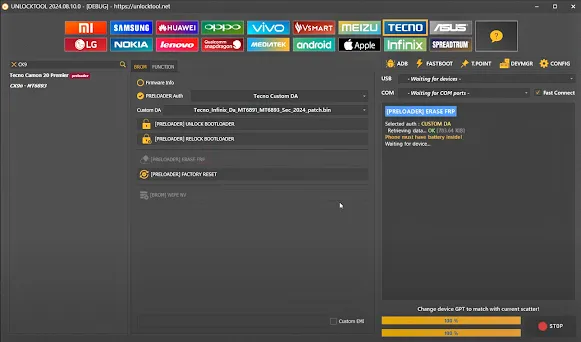

No comments:
Post a Comment
Write Your Problem in the Below Comment Box