In the digital age, security measures like Factory Reset Protection (FRP) are essential to safeguard personal data on smartphones. However, situations may arise where you need to unlock FRP, such as when setting up a device after a reset. In this guide, we'll walk you through the process of unlocking FRP on the Realme GT Neo3 (RMX3563) using an Unlock Tool.
Understanding FRP Lock:
FRP, or Factory Reset Protection, is a security feature designed to prevent unauthorized access to a device after it has been reset to its factory settings. When FRP is enabled, the device requires the user to enter the Google account credentials that were previously associated with the device to proceed with the setup process. This security measure helps deter theft and protects user data.
Why Unlock FRP?
There are several legitimate reasons why someone may need to unlock FRP on their device. For instance, if you've forgotten your Google account credentials, purchased a used device without receiving the previous owner's login information, or encountered issues during the setup process, unlocking FRP becomes necessary to regain access to your device and its functionalities.
Disclaimer:
Before proceeding with the FRP unlocking process, it's crucial to emphasize that attempting to unlock FRP on a stolen device is illegal and unethical. This guide is intended for educational purposes and should only be used on devices that you own or have explicit permission to unlock.
Step-by-Step Guide to Unlock FRP on Realme GT Neo3 (RMX3563) Using Unlock Tool:
1. Open Unlock Tool: Launch the Unlock Tool with your username and password. Please note that this tool is not free; it's a paid service.
2. Navigate to MediaTek Section: In the Unlock Tool interface, locate and select the "MediaTek" section. Then, click on the "MTK UNIVERSAL" tab.
3. Select "ERASE FRP" Option: Within the MediaTek section, choose the "ERASE FRP" option. Wait until the tool displays "Waiting for devices."
4. Power Off Your Device: If your Realme GT Neo3 (RMX3563) is powered on, turn it off.
5. Enter EDL Mode: Press and hold the Volume Up and Down buttons simultaneously on your device. While holding these buttons, insert the USB cable into your Realme GT Neo3 (RMX3563).
6. Wait for Completion: Allow the Unlock Tool to complete the FRP unlocking process. This may take a few moments.
7. Power On Your Device: After the process is complete, your device may automatically restart. If not, disconnect the USB cable and press and hold the Power button until your Realme GT Neo3 (RMX3563) vibrates. Release the Power button to boot into the setup screen.
8. Complete Setup: Follow the on-screen instructions to set up your device, and you're done!
By following these steps, you can successfully unlock FRP on your Realme GT Neo3 (RMX3563), allowing you to regain access to your device and its features. Remember to use this guide responsibly and only on devices that you own or have explicit permission to unlock.

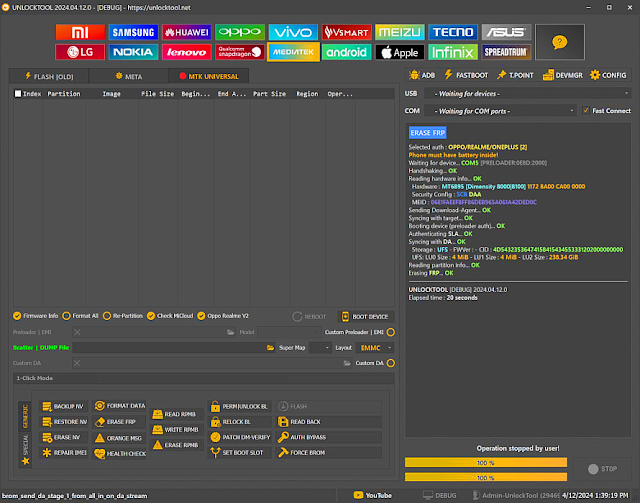
No comments:
Post a Comment
Write Your Problem in the Below Comment Box