Flashing a device like the Xiaomi Poco M3 (citrus) might seem daunting to some, but it's a common practice among tech enthusiasts and professionals alike. Whether it's to fix software issues, install custom ROMs, or unlock additional features, flashing offers a way to customize and optimize your device beyond its factory settings. In this guide, we'll walk you through the process of flashing the Xiaomi Poco M3 (citrus) using the UnlockTool with Free Auth.
What is Flashing and Why is it Necessary?
Flashing refers to the process of installing or updating firmware, which is the underlying software that operates your device. It can involve replacing the entire operating system or specific parts of it. While manufacturers strive to provide stable software updates, issues can arise, such as bugs, performance issues, or even device bricking. Flashing allows users to overcome these problems by installing custom or official firmware versions.
Disclaimer:
Before proceeding, it's important to emphasize that flashing your device may void its warranty and could potentially lead to irreversible damage. Additionally, it's crucial to ensure that you have legal ownership of the device. Flashing stolen or unauthorized devices is unethical and illegal.
Flashing the Xiaomi Poco M3 (citrus) with UnlockTool:
- Prepare Your Device: Ensure that your Xiaomi Poco M3 (citrus) has a minimum battery charge of 50% to prevent any interruptions during the flashing process.
- Access the UnlockTool: Open the UnlockTool using the provided username and password. Note that this tool typically requires payment for access.
- Enter EDL Mode: Navigate to the "Mi" section and select the "MI FLASH" tab. Choose "EDL 9008" and upload the "Citrus_global_images" flash file. If you don't have the firmware file, you can download it. Select the Xiaomi Poco M3 [citrus] model and click on "FLASH."
- Put Your Device in EDL Mode: To enter EDL mode, locate the two points on your Xiaomi Poco M3 (citrus) indicated in the provided image. Use a two-pointer tool to short these points, then insert the USB cable. This action will transition your device into EDL mode, allowing it to connect with the UnlockTool. If your device doesn't connect, ensure that you've installed Qualcomm USB drivers.
- Wait for Completion: Once your device is in EDL mode and connected to the UnlockTool, patiently wait for the flashing process to complete.
- Final Steps: After flashing is complete, your Xiaomi Poco M3 (citrus) may take 10 to 15 minutes to boot up normally. Follow the setup instructions to configure your device as desired.
- Seek Assistance: If you encounter any issues during the process, feel free to leave a comment below, and we'll do our best to assist you.
Conclusion:
Flashing your Xiaomi Poco M3 (citrus) with UnlockTool can breathe new life into your device, offering improved performance and additional customization options. However, it's essential to proceed with caution and ensure that you have the necessary expertise to undertake such procedures responsibly. Remember to always respect the legal and ethical considerations surrounding device ownership and modification.


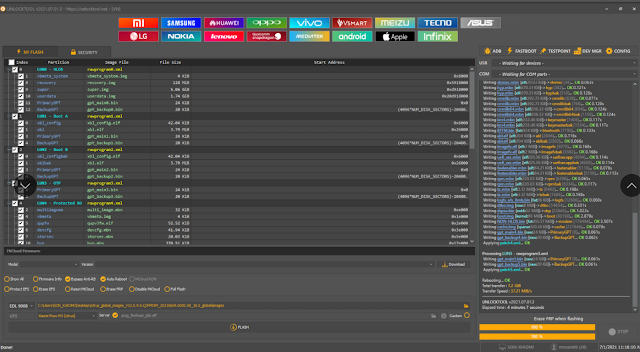
No comments:
Post a Comment
Write Your Problem in the Below Comment Box