Unlocking FRP (Factory Reset Protection) on your Realme C55 (RMX3710) can be a daunting task, but with the right tools and guidance, it's entirely achievable. In this article, I'll walk you through the entire process step-by-step, using the UMT MTK tool.
FRP (Factory Reset Protection) lock is a security feature implemented by mobile device manufacturers, primarily on Android smartphones and tablets. The purpose of FRP lock is to prevent unauthorized access to a device after it has been reset to factory settings.
When FRP lock is enabled, it requires the user to verify their identity using the Google account information that was previously associated with the device. This verification is necessary to ensure that the device is being set up by its rightful owner and not by someone attempting unauthorized access.
FRP lock typically activates under the following circumstances:
1. Factory Reset: If a device is reset to its factory settings, either through the device settings or by external means such as flashing a new firmware, FRP lock activates upon the device's reboot.
2. Account Removal: If a Google account that was previously synced with the device is removed without proper authentication, FRP lock activates upon the device's reboot.
FRP lock serves as an effective deterrent against theft and unauthorized use of mobile devices. However, it can also be a source of inconvenience for legitimate users who may forget their Google account credentials or encounter other issues during the device setup process.
To bypass FRP lock, users typically need to follow specific procedures or use specialized tools designed to authenticate their identity and unlock the device. It's important to note that bypassing FRP lock may void the device's warranty and should only be attempted by the rightful owner of the device.
Step 1: Launch UMT MTK v1.1
Begin by opening the UMT MTK tool on your computer. Ensure that your Realme C55 (RMX3710) is connected via USB.
Step 2: Select "PL EXPLOIT" and "OPPO V1"
Within the UMT MTK interface, navigate to the "PL EXPLOIT" tab and select "OPPO V1" from the dropdown menu. This ensures compatibility with your Realme C55 (RMX3710).
Step 3: Choose "Reset FRP"
Next, locate the "Format Functions" section and select the "Reset FRP" option. This initiates the process of bypassing the FRP lock on your device.
Step 4: Execute the Operation
Click on the "Execute" button to commence the FRP unlocking process. Ensure that your Realme C55 (RMX3710) is powered off before proceeding to the next step.
Step 5: Enter Boot Mode
Power off your Realme C55 (RMX3710) using the Power + Volume Up button combination. Once the device is powered off, press and hold the Volume Up and Volume Down buttons simultaneously.
Step 6: Connect USB Cable
While holding the Volume Up and Down buttons, insert the USB cable into your Realme C55 (RMX3710). This action will enter your device into boot mode and initiate the FRP unlocking process.
Step 7: Wait for Completion
Be patient and wait until the UMT MTK tool indicates that the process is complete. This may take a few moments, so refrain from interrupting the operation.
Step 8: Success!
Congratulations! You've successfully bypassed the FRP lock on your Realme C55 (RMX3710) using UMT MTK. Your device is now ready for use without any restrictions.
In conclusion, unlocking FRP on your Realme C55 (RMX3710) is a straightforward process when using UMT MTK v1.1. By following these step-by-step instructions, you can regain access to your device in just a few clicks. Say goodbye to FRP hassles and enjoy uninterrupted usage of your Realme C55 (RMX3710)!


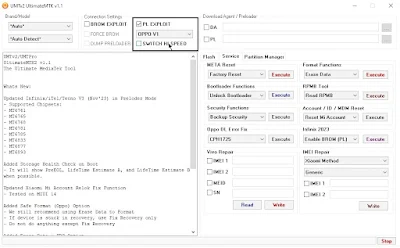

No comments:
Post a Comment
Write Your Problem in the Below Comment Box