The POCO M4 Pro 5G Global (evergreen) Flash File, also known as the Stock Rom, is a crucial tool to address various issues that users may encounter with their devices. Whether it's a pattern lock, screen lock, PIN lock, finger lock, hanging on the logo, or app-related problems like crashes or stops, flashing the device can often resolve these issues. In this article, we'll guide you through the necessary steps for flashing your POCO M4 Pro 5G Global (evergreen) and highlight key considerations for a successful process.
Before You Begin:
Before initiating the flashing process, it's essential to ensure your device is adequately prepared. Start by charging the battery to at least 80%, as a low battery can interrupt the flashing process. Additionally, back up your data to prevent any loss during the formatting process. Valuable data such as contacts, messages, emails, and other important information should be securely stored on another device, such as an external hard drive, SD card, or any suitable backup device.
Take note that formatting your device will erase all data permanently, and recovery may not be possible. Therefore, a thorough backup is highly recommended to safeguard your important information.
Cautionary Note:
If you choose to perform the flashing process independently, be aware that you are doing so at your own risk. We do not take responsibility for any damage that may occur to your device during the flashing procedure. Exercise caution, and follow the instructions diligently to minimize the risk of potential issues.
Important Checks:
1. Micro USB Cable: Before initiating the flashing, ensure that your micro USB cable is in good condition. A faulty cable may hinder the flashing process, so it's crucial to use a reliable one.
2. Device Battery: Check the battery level of your device. For successful flashing, it's imperative that the device battery is adequately charged. Insufficient battery levels may lead to the interruption of the flashing process.
Conclusion:
In conclusion, the POCO M4 Pro 5G Global (evergreen) Flash File provides an effective solution for resolving various issues with your device. By following the outlined steps and considering the important checks, you can increase the likelihood of a successful flashing process. Remember to take necessary precautions, including data backup, and proceed with caution when performing the flashing independently.POCO M4 Pro 5G (evergreen) Global Firmware Types:
1. POCO M4 Pro 5G (evergreen) Global Fastboot ROMRequired:
- POCO M4 Pro 5G (evergreen) Phone with Good Charge Battery
- POCO M4 Pro 5G (evergreen) Global Flash File (Stock ROM)
- POCO M4 Pro 5G (evergreen) Flash Tool
- POCO M4 Pro 5G (evergreen) USB Driver
- Micro USB Cable
- Computer OR Laptop
How to Flash POCO M4 Pro 5G (evergreen) Global :
Instructions:
1. Download and extract the flash file:
- Click on the "Download POCO M4 Pro 5G (evergreen) Global Flash File (Stock ROM)" link provided above.
- Choose the correct version for your device (evergreen in this case).
- Extract the downloaded file to a folder on your desktop.
- Locate the Mi Flash Tool application on your computer and launch it.
3. Select the flash file:
- Click the "Select" button in Mi Flash Tool and navigate to the folder where you extracted the flash file.
- Choose the file named "flash_all.bat" or similar.
4. Turn off your phone and connect it to your computer:
- Ensure your POCO M4 Pro 5G is completely powered off.
- Hold down the Power button and Volume Down button together for a few seconds until the phone enters Fastboot mode.
- Connect your phone to your computer using the USB cable.
- In Mi Flash Tool, click the "Refresh" button. Your phone should be detected by the software.
- Click the "Flash" button to begin the flashing process.
6. Wait for the process to complete:
- The flashing process will take a few minutes. Do not disconnect your phone or touch any buttons during this time.
- Once the process is finished, you will see a green "Success" message in Mi Flash Tool.
7. Disconnect your phone and power it on:
- Disconnect your phone from your computer and hold down the Power button until it boots up.
Congratulations! Your POCO M4 Pro 5G should now be back to its original state with the official stock ROM installed.
Topic Cover:
- POCO M4 Pro 5G Global Flash File
- POCO M4 Pro 5G Global Firmware
- POCO M4 Pro 5G Global Stock ROM
- POCO M4 Pro 5G Fastboot Flash File
- POCO M4 Pro 5G Fastboot ROM
- POCO M4 Pro 5G Fastboot Firmware
- POCO M4 Pro 5G Fastboot Stock ROM
- POCO M4 Pro 5G Recovery Flash File
- POCO M4 Pro 5G Recovery ROM
- POCO M4 Pro 5G Recovery Firmware
- POCO M4 Pro 5G Recovery Stock ROM
- Redmi evergreen Global Flash File
- Redmi evergreen Global Firmware
- Redmi evergreen Global Stock ROM
- Redmi evergreen Global Fastboot Flash File
- Redmi evergreen Global Fastboot Firmware
- Redmi evergreen Global Fastboot Stock ROM
- Redmi evergreen Global Recovery Flash File
- Redmi evergreen Global Recovery Firmware
- Redmi evergreen Global Recovery Stock ROM
- 21091116AG Flash File
- 21091116AG Firmware
- 21091116AG Stock ROM
- 21091116AG Fastboot ROM
- 21091116AG Recovery ROM
- POCO M4 Pro 5G Global code 21091116AG
- 21091116AG Model Name POCO M4 Pro 5G Global (evergreen)

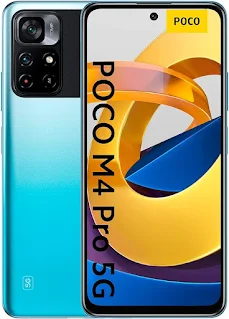
No comments:
Post a Comment
Write Your Problem in the Below Comment Box