When You Try Samsung Galaxy M31 Bypass Google Account phone you can try to repair it by your self have to charge a battery with any charger and charged it by 90%. Your data is very important for so it is good to do a backup of data it may consist of contact details, important messages, emails or any other important thing which feel to be the backup in a device. This backup can be done on another device.
We have to do the backup because after a format of a device, all data will be gone and it will not be recovered. For backup in other devices, you can use another external device like hard drive, SD card or any other suitable devices. If are doing by own. do it at your own risk as we don't take any responsibility if a device is damaged.
Required :
- Samsung Galaxy M31 with Good Charge Battery
- Internet WiFi OR SIM Internet
- SIM Card With Locked (How to Set Up SIM Card Lock on My Phone for Bypass Google Account)
- Google Settings Apk
- Settings Apk
- Any Gmail ID or Password
Procedure :
- Connect phone with WiFi Connection or You can Use SIM Internet Also
- Click on Next button and wait until PIN Lock or Use My Google Account Instead
- Click on Use My Google Account Instead
- Now Open Keypad Up Size You can See Setting button click on it
- Choose Swipe, touch, and feedback ► Touch Feedback ► Sound and Vibration
- Click on Ringtone ► Select SIM 1 ► Click on + Sign ► Do Allow ► Touch on Search Option
- Insert Half SIM Card With Locked
- Now Tap on Voice Option Continue with Insert SIM Card
- Now You can See Display Lock like below image
- Now Out SIM Card and Follow Quick this Step (1st Step Click on OK | 2nd Step Drag Digital Clock Left to Right | 3rd Step Drag Down Lock Sign)
- Quick Tap on Settings Option
- Now Touch on Devices ► Done (for devices option check below settings)
- Click on 3 Dot and Select Settings ►About Media and Devices ► Click on Info
- Open it ► Accept & Continue ► Next ► No, Thanks
- Now Open Chrome Explorer Type there "bit.ly/frpap" and hit Go button
- Go Down and Download "Google Setting App.Apk" Wait until Download after that Install in the Phone the click on Done
- Again Go to WebSite and Download Settings.Apk Wait until Download after that Install in the Phone and Open it
- Go to Biometrics and Security Open it ► Other Security Settings ► Device admin Apps ► Find My Device Untick and do Deactivate
- Go to Apps Search Google Play Service Open it do Disable

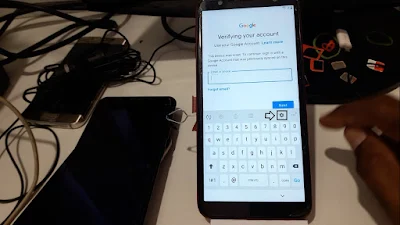



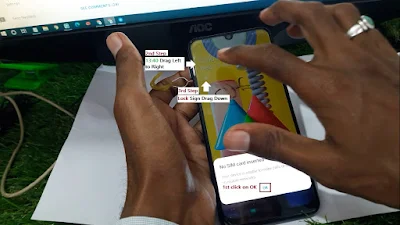
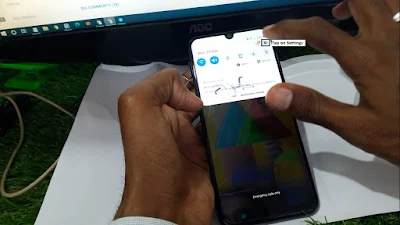


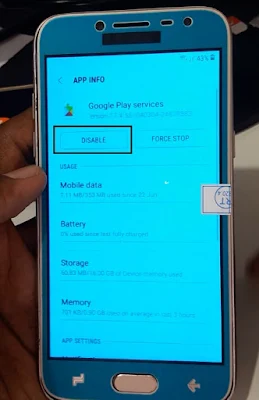
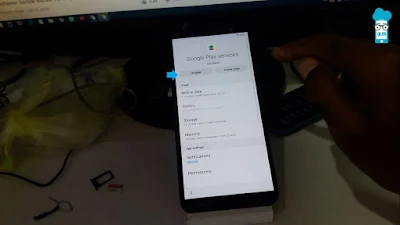
No comments:
Post a Comment
Write Your Problem in the Below Comment Box