Samsung Galaxy A10s flash file tested by me without any error working well, you can use this flash file when in your device issue like hangs on logo problem, restarting problem, security lock problem, password lock problem, pattern lock problem etc software related problem and you can use this tutorial without any box and this is free for all who know about software in mobile.
Impotent for flashing first must check your micro USB cable if not good then you can't flash it so check micro USB cable second checks your device battery that is impotent for flashing if your device battery low so stop your device between flash so this is impotent for flash, before you flash save your data like contact, photos, videos etc because this is factory flash file so you can't save after full flash so must remember all are impotent notes.
Required :
- Samsung Galaxy A10s with Good Charge Battery
- Samsung Galaxy A10s Flash File (Stock ROM)
- Odin Flash tool
- Micro USB Cable
- Samsung USB Driver
- Computer or Laptop
Procedure :
- First Download All Required From the Above link
- Extract to Desktop (any you want to path)
- Install Samsung USB Driver in Your Laptop or PC (Already Installed then SKIP this)
- Open Odin Flash tool
- Check Your Phone Binary Cause in Every Phone Different Binary so First Check and Choose File if not Match File then You will Getting Error
- Click on BL Button and Select BL_A107FXXU3ASI4_CL16947529_QB26243661_REV00_user_low_ship_MULTI_CERT.tar.md5 File
- Click on AP Button and Select AP_A107FXXU3ASI4_CL16947529_QB26243661_REV00_user_low_ship_MULTI_CERT_meta_RKEY_OS9.tar.md5 File
- Click on CP Button and Select CP_A107FXXU3ASJ1_NOT_DEFINE_CL1285594_QB13994720.tar.md5 File
- Click on CSC Button and Select CSC_OMC_ODM_A107FODM3ASJ1_CL16947529_QB26528767_REV00_user_low_ship_MULTI_CERT.tar.md5 File
- Download Mode 1 : Put Phone in Download Mode Using Volume Up + Home + Power button
- Download Mode 2 : Turn off Press and hold Volume Up + Down Insert USB Cable to Phone then Press Volume Up for Continue Download Mode)
- Press Volume Up button for Continue Download Mode
- Click on Start Button and Wait until Completed
Success Screenshot Fix Software Problem
Fix Google Play Services Keeps Stopping Video Tutorial

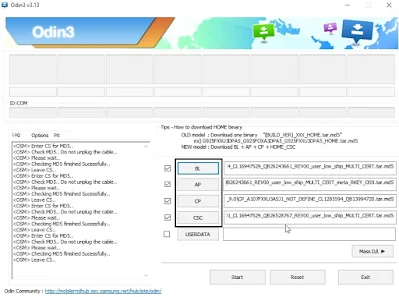

No comments:
Post a Comment
Write Your Problem in the Below Comment Box