Samsung Galaxy Frp Bypass Unlock method can be used without any box its done from flash tool it's also available here, and it is important to installing phones driver, you can't flash or upgrade if it is not installed on your computer or laptop it must be installed and also available in this post, here all are linked that tested and working fine just in one try.
Samsung Galaxy Frp Bypass Unlock you can easily solve any problem with this method if you are fresher technician or experienced technician in android software related if the error occurs of USB not recognized then your USB is not working.if a battery is not charged,your USB socket will not proper work and you will fail in this method. if any issues please write your questions in the comment box I will try my best to help you.
Here share post for android phone related which software issues you can easy solve using this method for free some post required box and some for free which you can solve like software related, Pattern lock, Frp lock (Bypass google account) for that you to required which in mention below in required connect with us on YouTube channel, Facebook page, Twitter, Google Plus social account you get notification of uploaded video and post
Required :
- Samsung Galaxy Phone with good charge battery
- SIM Card with Locked
- WiFi Internet OR SIM Internet
- UC Browser
- Google Setting Apk
- Any gmail ID or Password
Procedure :
- First connect phone with WiFi Internet OR Hostpot
- Come Back to Home Screen
- Insert SIM Card in the Phone after that you can see Screen Lock on Display
- Now SIM out with immediately Press Power Key
- Now You can See Not signed in Drag Up to Down on then see Notifications Settings, Search button and Setting button Like below image
- Click on Bluetooth
- Click on STOP then You can See Contact US Click on it
- Now Click on NEXT (Possibility starts here) then click on OK (check for updates)
- Click on I have read and agree to all of the above then select Agree
- Click on UPDATE (Galaxy Store) and Wait until Completed
- After Finished Process Screen Jump to Bluetooth Option Click on Stop and again select Contact us then see Samsung Members
- Click on "Search" and Type UC Browser and do Download and Install
- After installed app then it open automatically select Agree and Enter and Select English Language
- Type bit.ly/frpap and hit go button
- Download Apex Launcher Apk then Install in the Phone after that open it
- Open Chrome Browser and again type bit.ly/frpap and download Google Settings Apk and Install in the Phone
- Now Go to "Biometrics and Security"
- Select "Other Security Settings"
- Select "Device Admin Apps"
- Deactive "Find My Device" if Active (follow below image)
- Now Go to "Apps"
- Click on Tree dot which are right side on the top and choose "Show System App"
- Find "Google Play Services" and do disable (follow below image)
- Go to "Cloud & Account"
- Select "Accounts"
- Click on "Add Account"
- Choose "Google"
- Now Add Any Gmail's ID or Password and click on Sign in
- Go back and Open Again "Apps"
- Click on "All apps" and Select "Disable"
- Click on "Google Play Services" and Enable it
- Reboot Phone
- Now Choose "NEXT" and "SKIP" Option until Main (Menu) Screen
- You are done
Note : For More Information Just Leave Your Comment on Below Comment
Full Tutorial in video


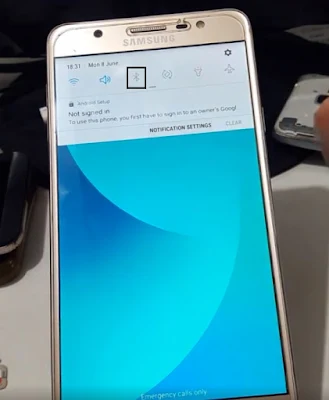
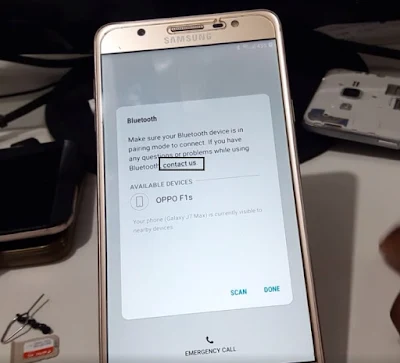













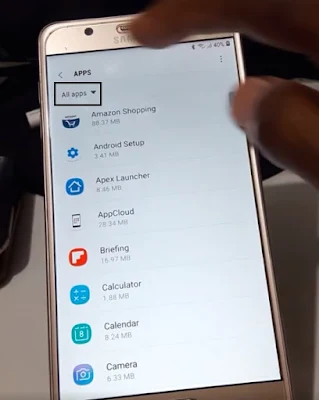

No comments:
Post a Comment
Write Your Problem in the Below Comment Box