Intex Aqua Pro 4G want to repair this device, you can try to repair it by you. You have to charge your battery with any charger and charged it by 90%. Your data is very important for you so it is good to do a backup of your data it may consist like your contact details,your important messages, your emails or any other important thing which you feel to be the backup in your device. This backup can be done on another device. we have to do the backup because after a format of your device, all your data will be gone and it will not be recovered. For backup in other devices you can use other external device like your hard drive, SD card or any other suitable devices. If you are doing by your own. do it at your own risk as we don't take any responsibility if your device is damaged
Download Link
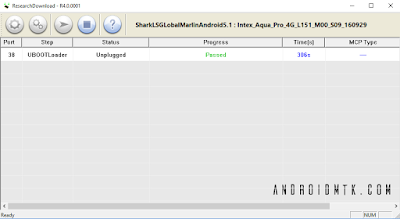
Flash done video
Intex Aqua Pro 4G flash file is tested by me and it is working very well without any error, can use this flash file when device can use this guide when device in pin lock, hang on logo, only logo solve, hang logo solution, hang problem, fix unfortunately app has stopped, unfortunately app has stopped working, unfortunately app store has stopped, unfortunately apps has stopped, unfortunately your app has stopped. This is used without any tool and box.and also free for all who has knowledge about software in mobiles.for flashing file it is most important to first check micro USB cable. if it is not good, can not flash it. and the another one is to check device battery. it should not be low, it can stop device between flash. before the flash, it is necessary to save data like contacts, photos, videos and other important things.
Download Link
Intex Aqua Pro 4G Flash file
Download
Download
Requisite for Intex Aqua Pro 4G
- Intex Aqua Pro 4G device with good battery charged, do not try with low battery
- Intex Aqua Pro 4G Stock ROM Firmware tested
- Intex Aqua Pro 4G Flash Tool
- Intex Aqua Pro 4G USB (Flashing) Driver
- Micro USB Cable with good quality
- Computer or Laptop
Procedure for Intex Aqua Pro 4G
- Install WinZip software in your Computer or Laptop, already installed ignore it
- Install USB Driver from the above link's, already installed ignore it also
- Download tested ROM or Flash Tool from the above link, if link not working or broke just leave your comment on below comment box i will soon fix it if possible
- Extract all are files from the WinZip to Desktop or as you like path
- Open SPD Upgrade Tool R4.0.0001 folder and choose ResearchDownload.exe file and open it
- Click on Load Packet (Firmware) button and choose Intex_Aqua_Pro_4G_L151_M00_S09_160929.pac file from the Intex_Aqua_Pro_4G_L151_M00_S09_160929/firmware folder
- Now click on Start Downloading button and Press and hold Volume Up + Down key and Insert USB Cable
- Wait until driver installing, if installed then downloading start automatically
- Wait until finished the process, do not unplug while device in flashing mode
- Congratulation you are done
Intex Aqua Pro 4G Flash done Screenshot:
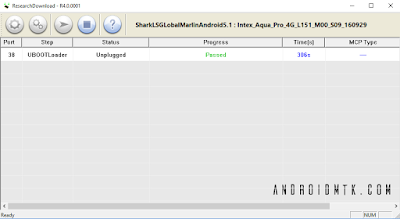
Flash done video
Intex Aqua Pro 4G you can easily solve any problem with this method if you are fresher technician or experienced technician in android software related, if the error occurs of USB not recognized than your USB is not working.if battery is not charged,your USB socket will not proper work and you will fail in this method. if any issues please write your questions in the comment box i will try my best to help you. this method can be use without any box its done from flash tool its also available here, and it is important to installed phones driver, you can't flash or upgrade if it is not installed in your computer or laptop it must be installed and also available in this post, here all are linked that tested and working fine just in one try

No comments:
Post a Comment
Write Your Problem in the Below Comment Box