If you're looking to flash your Samsung A5 A510F, this guide is for you. I've personally tested the flash file, and it works perfectly without any errors. You can use this flash file for a variety of issues, including:
- Virus removal
- Pattern lock
- Hard reset
- Software updates
- Format/reset
- SIM lock
- Screen lock/pin lock
- Fixing devices stuck on the logo or in boot loops
- Resolving "Unfortunately, the app has stopped" errors
- Auto app installation or automatic internet connection issues
- And much more!
Flash Your Samsung A5 A510F Without Tools or Box
The best part? You don’t need any specialized tools or boxes to perform the flash. This solution is free for anyone with a basic understanding of mobile software.
Important Tips Before Flashing:
- Check Your Micro USB Cable: Make sure your cable is in good condition. A faulty cable can interrupt the flashing process.
- Ensure Your Battery is Charged: The device should be charged to at least 90% to avoid interruptions during the flash process.
- Backup Your Data: Flashing will erase all data on your device, so make sure to back up your contacts, photos, videos, and other important files to an external device like an SD card or hard drive.
Step-by-Step Flashing Process:
- Charge Your Samsung A5 A510F to 90% or more.
- Connect your device using a good quality USB cable.
- Follow the instructions provided in the flash file documentation to complete the flashing process.
- Once completed, your device will be restored, and issues like hanging on the logo, virus, or screen lock will be fixed.
Warnings:
- Proceed at your own risk: Flashing can be risky. We are not responsible for any damage that may occur to your device during the process.
- Data loss: Ensure you’ve backed up everything important before flashing, as all data will be wiped from the device.
Samsung A5 A510F Flash file (Firmware)
Samsung A5 A510F USB Driver
Samsung A5 A510F Flash tool
Download
Samsung A5 A510F FRP Remove bat file for Android 7.0
Download
AISE HI AUR NEYE VIDEO KE LIYE SUBSCRIBE BUTTON PE CLICK KAREIN AUR BAJU MAIN BELL ICON KO DABANA NA BHULE : 🔔 SUBSCRIBE BUTTON
Samsung A5 A510F FRP Remove bat file for Android 7.0
Download
AISE HI AUR NEYE VIDEO KE LIYE SUBSCRIBE BUTTON PE CLICK KAREIN AUR BAJU MAIN BELL ICON KO DABANA NA BHULE : 🔔 SUBSCRIBE BUTTON
Required for Samsung A5 A510F
- Samsung A5 A510F device with good battery charged do not try with low battery
- Samsung A5 A510F Combination file
- Samsung A5 A510F firmware
- Samsung A5 A510F USB Driver
- Samsung A5 A510F Odin flash tool
- Samsung A5 A510F Frp Remove bat file
- Micro USB cable with good quality
- Computer or Laptop
Procedure for Samsung A5 A510F
- Download tested firmware or Odin flash tool from above link
- Extract to both files to desktop or as you like path ( must be installed winrar software in your computer or laptop)
- Open Odin3_v3.10.7 folder and choose Odin3 v3.10.7.exe file (Note : You can use any version)
- Click on AP button and choose COMBINATION_FAC_FA51_A510FXXU5ARB1_FAC_CL92131934_QB17042170_REV00_user_mid_noship.tar.md5 file
- Turn Off device (if your device ON)
- Press and hold Volume Down + Home + Power button for Download Mode
- Insert USB cable into device (wait until driver installed)
- Click on Start button
- Wait until full installed Android system (note : do not try unplug when your device in download mode)
- Congratulation you are done
Below Image for hint after flash you can see:
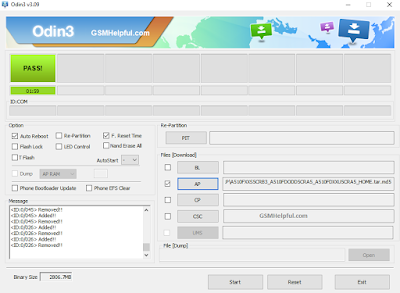
- After that phone start automatically and wait until normal start
- Now Go to Setting ► About Phone ► Tap 7 times on Build number for enable Developer option
- Go back and open Developer Option and Enable USB debugging
- Again go back and come to main screen
- Open Calculator and type *#0808# and choose DM + ACM + ADB and click on reboot
- After Normal Start Phone Open Samsung 7.0 FRP folder and double click on "FRP.bat" file and wait until completed
- Turn off phone
- Open Odin3_v3.10.7 folder and choose Odin3 v3.10.7.exe file (Note : You can use any version)
- Click on AP button and choose A510FXXS5CRB3_A510FDODD5CRA5_A510FDXXU5CRA5_HOME.tar.md5 file
- Turn Off device (if your device ON)
- Press and hold Volume Down + Home + Power button for Download Mode
- Insert USB cable into device (wait until driver installed)
- Click on Start button
- Wait until full installed Android system (note : do not try unplug when your device in download mode)
Flash done Screenshot
Note : If any problem using this guide just leave your comment on below comment box I will soon fix it if possible

No comments:
Post a Comment
Write Your Problem in the Below Comment Box