If you own a Vivo Y11 and are experiencing software-related issues such as system crashes, boot loops, or slow performance, flashing your device might be the solution. This guide will walk you through the step-by-step process of flashing your Vivo Y11 using a tested method.
What You Will Need
Tested firmware for Vivo Y11 (downloadable from the provided link).
A reliable flash tool.
USB drivers for Vivo Y11.
A Windows PC or laptop.
A USB cable.
WinZip or any similar software for extracting files.
Step-by-Step Flashing Procedure
1. Download Required Files
- Start by downloading the tested firmware, flash tool, and USB driver from the provided link.
2. Extract Files
- Use WinZip (or your preferred extraction tool) to unzip the downloaded files to your desktop or another easily accessible location.
3. Install USB Drivers
- Navigate to the extracted USB driver folder.
- Double-click on the installer and follow the on-screen instructions to install the drivers.
4. Open the Flash Tool
- Go to the extracted flash tool folder.
- Locate and open the
flash_tool.exefile.
5. Load Scatter File
- In the flash tool interface, click on the Scatter-loading button.
- Browse to the firmware folder and select the file named
MT6582_Android_scatter.txt.
6. Start Flashing
- Click the Download button in the flash tool.
- Turn off your Vivo Y11 and remove the battery. Reinsert the battery.
- Connect your device to the computer via a USB cable.
7. Ensure Proper Connection
- If your device is not detected, press and hold the Volume Up button while connecting the USB cable.
- Wait for the computer to detect the device. If the drivers do not install automatically, manually update the drivers from the provided link.
8. Flash the Firmware
- Once the device is detected, the flashing process will begin automatically.
- Wait patiently for the process to complete. Do not disconnect the device during this step, as it may cause serious issues.
9. Completion
- Once the flashing process is finished, you will see a green checkmark or a success message in the flash tool.
- Disconnect your device and power it on. Your Vivo Y11 should now be running the newly flashed firmware.
Troubleshooting Tips
- Device Not Detected:
- Ensure the USB drivers are installed correctly.
- Try using a different USB cable or port.
- Hold the Volume Up button while connecting the device.
Flashing Stuck or Failed:
Check that you are using the correct firmware for your Vivo Y11.
- Ensure that the scatter file is properly loaded.
- Restart the flash tool and repeat the process.
- Driver Installation Issues:
- If the drivers do not install automatically, go to the Device Manager on your computer, locate the device, and update the driver manually.
Conclusion
By following the steps outlined above, you should be able to successfully flash your Vivo Y11 and resolve any software problems you may have encountered. Remember to handle the process carefully and ensure that your device remains connected during the flashing process. If you have any questions or face issues, feel free to ask for help in the comments section below!

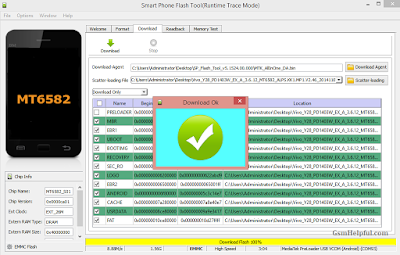
No comments:
Post a Comment
Write Your Problem in the Below Comment Box